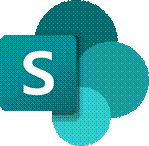 SharePoint is now old enough that it could walk into a bar and buy itself a beer. It has changed a lot over the versions; starting out as a server product that would produce “portals” (or “digital dashboards”) it grew quickly to being rather more document-centric. SharePoint became the back-end for OneDrive for Business storage, and both have evolved a long way.
SharePoint is now old enough that it could walk into a bar and buy itself a beer. It has changed a lot over the versions; starting out as a server product that would produce “portals” (or “digital dashboards”) it grew quickly to being rather more document-centric. SharePoint became the back-end for OneDrive for Business storage, and both have evolved a long way.
Two years ago, SharePoint was said to be used by over 200 million users. The following year, the Gartner MQ had it way out in front on the “Ability to Execute” Y-axis and slightly behind only one other supplier on the “Completeness of Vision” X-axis. It won’t be long now for the next MQ report to appear.
Nowadays, SharePoint underpins quite a lot of Microsoft 365 functionality, such as apps like Lists which provide a groovier UI over the top of the base web services, and the document oriented collab in Teams.
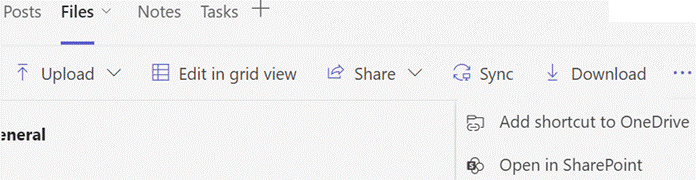 If you look at a file library in Teams, you’ll see a bunch of SharePoint-y options – you can Sync the content offline and it will be held offline, using OneDrive to sync it (and if you like, syncing only the files you’ve opened rather than the whole shebang).
If you look at a file library in Teams, you’ll see a bunch of SharePoint-y options – you can Sync the content offline and it will be held offline, using OneDrive to sync it (and if you like, syncing only the files you’ve opened rather than the whole shebang).
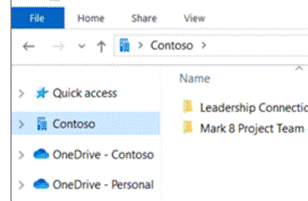 The Sync’ed libraries show up in the Windows Explorer app, and in any number of applications’ File | Open / Save dialog boxes, so you can access and interact with the files through the apps you use rather than browsing to SharePoint.
The Sync’ed libraries show up in the Windows Explorer app, and in any number of applications’ File | Open / Save dialog boxes, so you can access and interact with the files through the apps you use rather than browsing to SharePoint.
You’ll see a collection of folders that have been set up to Sync, shown with your organization name, alongside any personal OneDrive and OneDrive for Business synced libraries.
The Download option (next to Sync on the Toolbar in Teams), creates a single ZIP file your computer, with the entire contents of the folder you’re looking at, so use it carefully.
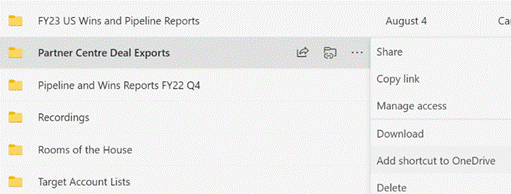 One somewhat overlooked option further to the right of the toolbar (or may be on the ellipsis (“…”) menu): Add shortcut to OneDrive. This creates a shortcut link to the current SharePoint folder within your main OneDrive for Business storage, making it easy to find that SharePoint folder in the future, even though it’s not synced offline. The Add shortcut option is also visible on the ellipsis to the right of sub-folders when viewed in SharePoint or Teams.
One somewhat overlooked option further to the right of the toolbar (or may be on the ellipsis (“…”) menu): Add shortcut to OneDrive. This creates a shortcut link to the current SharePoint folder within your main OneDrive for Business storage, making it easy to find that SharePoint folder in the future, even though it’s not synced offline. The Add shortcut option is also visible on the ellipsis to the right of sub-folders when viewed in SharePoint or Teams.
Don’t add shortcuts to libraries – or sub-folders – which are already being Synced offline. That would be bad.
One downside to the OneDrive shortcut approach is that it just dumps the link into “My Files”, which is the root folder in OneDrive. The shortcut is named the same as the original source – so if you have lots of Teams folders with the same name (eg “Documents”), they will clash with each other as adding a new link would try to create a shortcut with the same name as one that exists already.
One solution would be to create a subfolder in OneDrive, called Sites (or similar), and after creating the shortcut to your latest Teams/SharePoint site, go to the root OneDrive folder and move your new shortcut – maybe renaming it too, so you can see what its parent site was (since the shortcut doesn’t make it clear what the source SharePoint site is) – you’d then have a Sites folder with lots of Shortcuts like Project Team – Documents etc.
Another side benefit of using shortcuts rather than Syncing offline, is that if you have multiple PCs – or feel like accessing OneDrive through a browser on a different machine altogether – you will always have access to the same collection of shortcuts, whereas the Sync offline capability is configured separately on each machine.
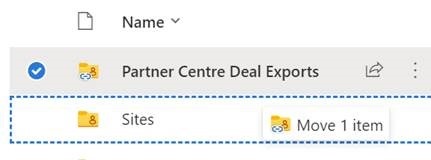








 on the icon that’s pinned to the taskbar by default, or else simply press the WindowsKey+e. Out of the box, you’ll see a couple of changes to simplify File Explorer when compared to Windows 8, namely to show recent files and folders and the Quick Access pane, as the main display of the Explorer window, rather than
on the icon that’s pinned to the taskbar by default, or else simply press the WindowsKey+e. Out of the box, you’ll see a couple of changes to simplify File Explorer when compared to Windows 8, namely to show recent files and folders and the Quick Access pane, as the main display of the Explorer window, rather than  just showing a list of drive letters or network locations.
just showing a list of drive letters or network locations. can start typing the name of key folders and recent files, and you’ll see the name show up in autocomplete – so to get to Downloads, just start typing down and then with a single press of the down cursor key then enter, you’ll jump straight there. This may seem trivial but to hardened keyboardistas, any reason to
can start typing the name of key folders and recent files, and you’ll see the name show up in autocomplete – so to get to Downloads, just start typing down and then with a single press of the down cursor key then enter, you’ll jump straight there. This may seem trivial but to hardened keyboardistas, any reason to  If you still like using the pointing doodah, you can click on the caret to the side of the icon that shows whatever folder you’re in (and it will change as you move around), and you’ll get a short cut menu that also includes regularly used folders.
If you still like using the pointing doodah, you can click on the caret to the side of the icon that shows whatever folder you’re in (and it will change as you move around), and you’ll get a short cut menu that also includes regularly used folders. Another neat one, for some at least, is that if you select a folder within Explorer, and go to the File Menu, you’ll get the option of launching a command prompt or PowerShell window with the focus directly on that folder
Another neat one, for some at least, is that if you select a folder within Explorer, and go to the File Menu, you’ll get the option of launching a command prompt or PowerShell window with the focus directly on that folder Office365 offers a great way of hosting documents in the cloud, using
Office365 offers a great way of hosting documents in the cloud, using  apps – and websites – are not always so supportive.
apps – and websites – are not always so supportive.
 Navigate to your SharePoint library of choice in the browser, then click on the library tab, then on the Ribbon
Navigate to your SharePoint library of choice in the browser, then click on the library tab, then on the Ribbon  which appears, click Open with Explorer… which will open said SharePoint library as if it was just another file share using Windows Explorer.
which appears, click Open with Explorer… which will open said SharePoint library as if it was just another file share using Windows Explorer.
 It’s also worth adding the website to your intranet sites if you’re on a non-corporate machine – in the desktop Internet Explorer, first copy the site URL to the clipboard, then go into Tools | Internet Options (by pressing the ALT key to show the menu bar) and add the site to your Intranet zone by clicking the Sites button, then the Advanced button, to paste and include this site in your Intranet zone. You don’t need to do this is on a corporate, domain-joined PC.
It’s also worth adding the website to your intranet sites if you’re on a non-corporate machine – in the desktop Internet Explorer, first copy the site URL to the clipboard, then go into Tools | Internet Options (by pressing the ALT key to show the menu bar) and add the site to your Intranet zone by clicking the Sites button, then the Advanced button, to paste and include this site in your Intranet zone. You don’t need to do this is on a corporate, domain-joined PC.  Now, once you have the requisite Explorer window showing you the contents of the SharePoint site (just click on the address bar if you’re in any doubt as to
Now, once you have the requisite Explorer window showing you the contents of the SharePoint site (just click on the address bar if you’re in any doubt as to  whether it’s coming from SharePoint or not), then try right-clicking the Favorites menu in Explorer and adding the current location to Favorites. Now, it’ll show up in the list and can be renamed by right-clicking it, perhaps giving it a more uniquely identifiable name than “Shared Documents”, for example.
whether it’s coming from SharePoint or not), then try right-clicking the Favorites menu in Explorer and adding the current location to Favorites. Now, it’ll show up in the list and can be renamed by right-clicking it, perhaps giving it a more uniquely identifiable name than “Shared Documents”, for example.  URL/UNC to the clipboard, it can then be added to
URL/UNC to the clipboard, it can then be added to  Network Locations by right-clicking on This PC within Windows Explorer and choosing Add Network Location to make the link show up in that group of shortcuts.
Network Locations by right-clicking on This PC within Windows Explorer and choosing Add Network Location to make the link show up in that group of shortcuts.