Careful you say it, “SmartArt“. It’s a new capablity in Office 2007 which is designed to make manipulation of graphical representations more easy – you know, instead of a boring list of words, a presentation or document can have more impact if a diagram is used instead.
Here’s just one example a colleague gives,  which illustrates the point beautifully. Let’s say we’re in Powerpoint and want to do a simple chart of steps in a process. You could enter the steps as text, and select it like shown in the screenshot. Look on the Ribbon after you’ve selected it, and select “Convert to SmartArt”.
which illustrates the point beautifully. Let’s say we’re in Powerpoint and want to do a simple chart of steps in a process. You could enter the steps as text, and select it like shown in the screenshot. Look on the Ribbon after you’ve selected it, and select “Convert to SmartArt”.
What you’ll now see is a “live preview” of a selection of SmartArt shapes which will modify the layout of the graphic you’d convert the text into. There are about 115 different SmartArt schemes, arranged by category (eg are you trying to show a hierarchy, a process flow, a relationship etc). Once you’ve settled on which scheme you want, the Ribbon’s context will change and offer you lots of ways to vary the style of the graphics (adding shadows, empahsis, colour schemes, 3D effects etc). 
It’s not a one-time process this, either: you can go back and tinker with the layout scheme, the colours, effects etc, and since most of the time you’ll see what effect that change would have immediately, there’s a lot less of the to-ing and fro-ing you might have expected when you try stuff out, then think “I don’t like that”, go back, try again…
If ever you’ve sat down and drawn a process flow or relationship map etc in Visio or Powerpoint (or pretty much any other tool), one of the more challenging actions is to insert a new step – imagine the case where you’ve got a simple 4 step model like in my example. If I wanted a cycle type map (maybe illustrating an iterative process) but then needed to add a new step later, I’d be moving all the shapes around and possibly would need to modify all the arrows that link them. With SmartArt, it’s literally a 10-second step.
In my example here, once you’ve applied the style to your SmartArt, a text box will pop up (or you can always click on the SmartArt object to edit the text later)

… and by simply inserting a new line, the graphics representation will be updated and will even vary the colours according to whatever scheme you’re using…

When my colleague Steve was demonstrating this to someone a few months ago, the customer looked agog – and then said he’d literally spent 2 hours the day before, reorganising a diagram which had to have some modifications just like this. I can honestly say, it’s saved me hours of work too when doing flow charts for documentation. Truly one of the coolest features in Office 2007 which lets the author concentrate less on making everything look pretty (since that only takes a snap), and spend more time on making the content right.
Whilst looking in the Office help yesterday (and it really is very helpful), I noticed there are links to demo videos on the web – there’s one quite nice one on using SmartArt. See if you can count how many times the presenter says “Hmmm, I like that!” 🙂












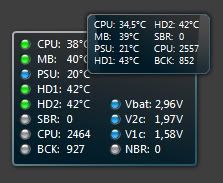 which will report any of the info that Speedfan can grab, right there on the sidebar. Excellent!
which will report any of the info that Speedfan can grab, right there on the sidebar. Excellent!