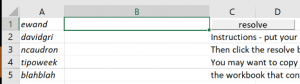|
Windows 10 tweaked the way time is In the Windows Insiders builds of the last few weeks – currently 17101 (which is now in the Fast Ring), there have been changes that bring the clock further forward too – the Game Bar has been updated to include the clock on the What is time? Existentially, time is relative. If you ever find that your Windows PC isn’t keeping time accurately, you may want to check that you have it set to get its time automatically (check Settings -> Time & Language – > Date & time), or go into the old-fashioned Control Panel, search for time and look at the settings in there, especially under the “Internet Time” tab to see where it’s syncing the time from: time.windows.com is probably the default. Windows Time is also a thing – the number of milliseconds since the machine was started up, and also the name of the Back to simple relativity, though – what is the actual, real “time”? If you have multiple clocks, watches, phones & PCs, it’s a fair bet that they’ll all be divergent, unless they’re all being synchronised by some external device (your broadband router, maybe). If you’d like to find out exactly what the time is and don’t have access to an atomic clock or similar, there are a few online resources that might help… and you could even try asking Cortana, as she knows about time zones and stuff. But the best time site is http://time.is. Try it from any device and you’ll get the time right now; some allowances need to be made for network latency but the operators have tried For an illustration of what latency (as ultimately governed by the speed of light) means when accessing nearby vs far away websites, check out www.azurespeed.com, which measures the time to connect to storage services at Azure datacenters. Some variance could be explained by performance spikes and so on, but the main impact is network latency due to distance travelled. The results can sometimes be surprising. |
Month: February 2018
Tip o’ the Week 418 – Preview Apps on Windows 10
|
Way down in the text of the latest announcement, there’s mention of a new “App Preview” program which lets the quick & the brave get access to cool but maybe unfinished updates to Apps they like, but maybe aren’t as dependent on, as the stability of the whole operating system. The first wave of apps that are Preview-enabled, will let more cautious Insiders experience the latest versions of …
There are regular updates to the core apps for every Windows user, not running an Insider build. If you’d like to check, just go into the Store, activate the “…” ellipsis on the top right, and choose Downloads and updates, and review the list to see what apps have been updated and when, or hit “Get updates” to check for published updates to other apps. The Photos app has a new opt-in feature, in conjunction with a test app that is designed to make it easy to share Photos from a phone to a PC; even if you’re not running an Insider build, you can turn on the mobile import… The “Photos Companion” test app makes a point-to-point connection between phone & PC (ie they need to both be on the same network), and by going to the Import menu within the PC Photo app, a QR code will be displayed on-screen.
Of course, you could use OneDrive on your mobile device to automatically sync photos to a Camera Roll folder in your cloud storage location; it has a bit of latency, usually, so you might find it takes a few minutes before the photo you’ve just taken has uploaded and is ready to be accessed or shared. The Import over WiFi feature is handy to share right away, or to share with PCs that aren’t set up with your OneDrive, such as a friend’s PC, or if you’re working on a project where you want to collect photos from a group of people in a short space of time – maybe doing a collaborative video or something similar? |
Tip o’ the Week 417 – Resolving aliases in bulk
This might be a very old-Microsoft culture thing, but alias names have always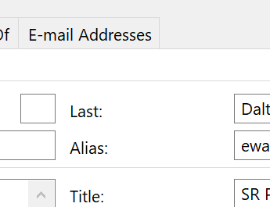 been a relatively big deal within the company; not an alias in the sense of a nom de plume or some alter ego, but a name curiously given to mean your login name. been a relatively big deal within the company; not an alias in the sense of a nom de plume or some alter ego, but a name curiously given to mean your login name.
Before enlightenment, Microsofties were emailed simply by sending to alias@microsoft.com – and still are, so even if the primary mail address is forename.surname@microsoft.com, you could still mail them at forenams@microsoft.com, or whatever their alias is.
In a company with a handful of people, it was easy to remember such a name for when you wanted to drop them an email, but with hundreds of thousands of mail addresses, you might need more room – when Exchange Server came out in 1996, it supported 64 characters in the alias name, though oddly, Microsoft has never embraced longer than 8-character aliases. Back in the day, your mailbox was a folder on a Xenix server, then an MS Mail postoffice, and the folder names were restricted by the 8.3 filename format. There are probably too many legacy systems that also have an employee name represented by their 8-letter alias, and it still kinda works. Aliases – and the cultural phenomenon of calling people not by their name, but by their alias… eg “we had a billg review” – were a central part of the 1995 Douglas Coupland book, Microserfs.
But the true “alias” lives on, even if the Skypey “Contact Card” UI in Outlook does its best to not show you what someone’s alias is (but you can usually still get to Open Outlook Properties, which shows you the traditional Outlook address book view, with alias in the very top section). Lots of reports from Microsoft’s internal systems will refer to an employee using their alias name, so it often helps if you can decipher an alias into the person behind it. Resolving an alias to a name one-at-a-time is all very well, but when looking at a column of alias names in some spreadsheet, it’s a bit of a palaver to turn each of the FORENAMS into something meaningful. Bulk alias resolver in Excel Fear not, worthy reader, for a solution is to hand.
This can be handy if you’re building Excel reports and want to add names to a table instead of aliases – you could sort the list of aliases alphabetically, run them through the resolver, and then reference the table with a VLOOKUP formula so you could hide the column of aliases from your report and show instead the derived real names. |
Tip o’ the Week 416 – Teams Slash At Apps
|
Teams is part of Office 365 (well, for business users – it’s hard to think of a scenario where you’d need Teams for home use…), and in time will subsume the Skype for Business capabilities that O365 users access today. Some businesses will still have an on-premises Skype for Business installation, which means that product isn’t going away entirely, at least not for a good few years.
If you press / or @ in the command line at the top of the Teams site or app, you’ll see a list of commands you can use – like /whatsnew, to see a change log of recent releases. Using apps (installed from an app store within the Teams UI – just type @ in the command line to see the list) lets you quickly embed content from another source, into the conversation stream within your Team channel. There are already over 120 apps available, from all kinds of third party publishers – it’s worth browsing the different categories within the store, rather than just the top picks you’re initially presented with.
|
Tip o’ the Week 415 – Another right To-Do
|
There has been very little noticeable progress on the features front, though there have been lots of minor upgrades and fixes to the Windows 10, iOS and Android “Microsoft To-Do” apps (note the hyphen and the design of the icon; the respective app stores are awash with inferior “todo” apps with a variety of tick logos).
Since publishing this tip internally at Microsoft (where some early builds of new functionality are available in test versions), Thurrott.com highlighted the quiet announcement that we’re working on shared lists and subtasks, as well as deeper integration to Outlook. Watch that space, basically. Recently, though, the To-Do web app has been released in To-Do can import tasks from your existing Wunderlist task list if you have one, and automatically syncs with Outlook Tasks, therein exposing a rub – most people will have signed in to Wunderlist with their Microsoft Account, but for To-Do and Outlook to get along well, you’ll need to be using Office365 and therefore a different set of creds. There are various solutions, the practicality of which will depend on how many active items you have in Wunderlist – you could share your MSA-homed lists with your O365 credentials, then log in with the latter and copy the contents across. Laborious, maybe. You could make a clean break, or else use the Outlook addin for Wunderlist to sync the list items into Outlook as Tasks, then install To-Do and sync them back out again.
The reverse is also true, though if you add Outlook tasks without putting them directly in the folders created to mimic the To-Do structure, (such as Tasks that were created in OneNote), the new item will just be lumped in the general “To-Do” list at the top. Dragging and dropping the item, either within Outlook (from the If you like the idea of being more task organised, find Outlook Tasks too cumbersome, then To-Do could be a great way of simplifying the junction. It may not be as functionally rich as Wunderlist, but the latter is still available for those who want it. |
Tip o’ the Week 414 – So Quiet…. Shhhh! Shhhh!
|
“Redstone” is the internal Microsoft codename for the current branch of Windows 10 If you’re at all confused by the nomenclature – the names of the updates rather than the codenames – then you’re not alone. Redstone 4 is currently in development, is being pushed out to Windows Insiders and will arrive within a few months to everyone else, if all goes to plan. Petrolheads / Gearheads may be glad to know that an RS4 will be arriving soon, even in the USA – even if it’s a software update for Windows.
ToW #343 covered how to replicate Quiet Hours – where you could set your PC to not blare stupid reminders in the middle of the night, should it still be switched on – but in RS4 this won’t be necessary as you’ll be able to choose when, and where, Quiet Hours will be enabled. Once you know you have a RS4 build of Windows with the Quiet Hours feature – 17074 or later – then just got into Settings, and search for Quiet. Now, shhhhh. |
Tip o’ the Week 413 – Got Skills, they’re multiplying
|
The personal assistant market (somewhat incorrectly referred to as “AI”s by the mass media) is being talked up as a new frontier, of voice control meeting smart language understanding and connectivity. Apple were first to the market in the public consciousness with Siri, but now that Amazon’s Echo and Google’s Home devices have been very sucessful (the Echo Dot being Amazon’s top selling bit of kit over the holiday season), the idea that people would use a phone as the main way to voice-interact with online services seems a little less assured than it was a couple of years back. Alexa has led the way with integrating Amazon’s device and service, with other devices and services – just as the app made the smartphone useful and pervasive, the “skill” support of your chosen digital assistant seems set to make or break that ecosystem. Amazon has talked up having over 25,000 skills for Alexa – really impressive, though like smartphone appstores, there are a lot of “fart app” equivalents in there, amongst the good stuff.
The Cortana skills kit promises to make it really easy for developers to add Cortana support for their apps and services, though Cortana Skills are still officially “in preview”. Alexa and Cortana may yet get friendly – though it hasn’t happened quite in the timescale envisaged. Despite reports, Cortana is not dead, yet – there are device partnerships being announced and due to be announced. And the Cortana assistant is available on Android and iOS; Samsung S8 users could even remap the Bixby button with Cortana, though unofficially. If you’ve a PC with the latest OS, you can get Cortana by pressing WindowsKey+Q, or even WindowsKey+C (to go straight to Cortana’s voice input), or even by saying “Hey Cortana” (check in Settings, look for Cortana). If you’re in the US, then you may be able to access Cortana Skills straightaway – there’s no installation or association required (like you’d need to do with Alexa skills), though you might need to configure or authorize the skill on first run. Check out the list of supported Skills, here – there are quite a few fillers (yet more guff apps) making up the modest 250-odd skills available, but there are some good ones there too – see the featured skills for example.
For previous coverage of Cortana on ToW, see #380, et al. |












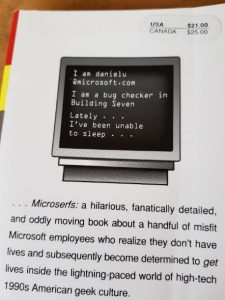 The alias, or logon name, at Microsoft was historically an up-to-7- or 8-letter moniker, based by default on surname|first-letter-of-forename, eg billg or steveb.
The alias, or logon name, at Microsoft was historically an up-to-7- or 8-letter moniker, based by default on surname|first-letter-of-forename, eg billg or steveb.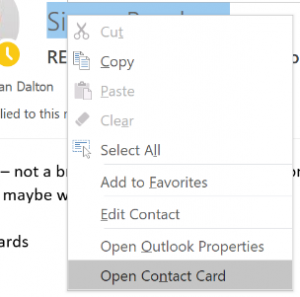 Some people at Microsoft still talk about an email distribution list as an “alias” – eg. “TAKE ME OFF THIS ALIAS!!” as a Reply-All (
Some people at Microsoft still talk about an email distribution list as an “alias” – eg. “TAKE ME OFF THIS ALIAS!!” as a Reply-All (