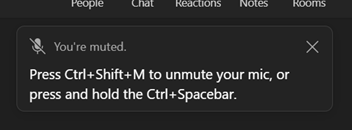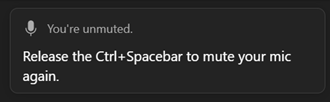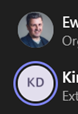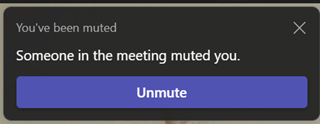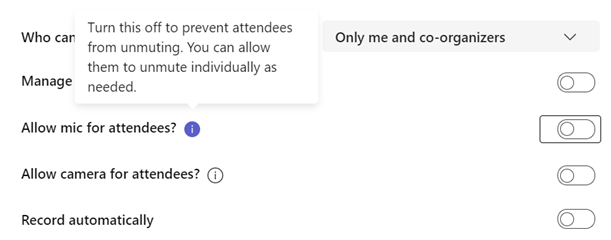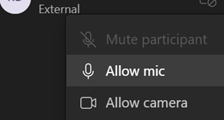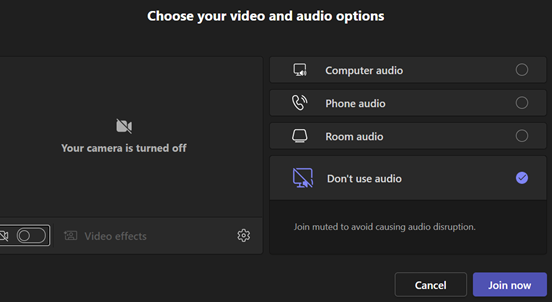|
 “You’re on mute” became a catchphrase of 2020, even featuring in London’s New Year firework & drone display at the outset of 2021. A year later, Lake Superior State University added it their list of phrases that should be banned from the lexicon, along with “Deep Dive”, “Circle Back” and “New Normal”. Pioneer even sent aloft a loudspeaker saying “You’re on Mute” in several languages, symbolically firing it into space for good (though it went up as far as 30km, it did come back down again and space nerds will know that actual “space” isn’t regarded as starting until 100km from the Earth’s surface). “You’re on mute” became a catchphrase of 2020, even featuring in London’s New Year firework & drone display at the outset of 2021. A year later, Lake Superior State University added it their list of phrases that should be banned from the lexicon, along with “Deep Dive”, “Circle Back” and “New Normal”. Pioneer even sent aloft a loudspeaker saying “You’re on Mute” in several languages, symbolically firing it into space for good (though it went up as far as 30km, it did come back down again and space nerds will know that actual “space” isn’t regarded as starting until 100km from the Earth’s surface).
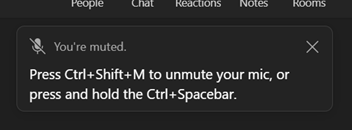 Some functional improvements in Teams have been released to help manage the state of being muted/unmuted; the applications can even recognise that you’ve started talking but your mic is off and will remind you of the shortcuts to switch it on again. Some functional improvements in Teams have been released to help manage the state of being muted/unmuted; the applications can even recognise that you’ve started talking but your mic is off and will remind you of the shortcuts to switch it on again.
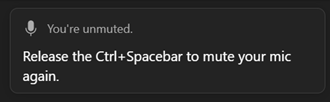 CTRL+Space is particularly useful if you just want to chip in a short comment on a call where most people are muted, rather than fishing around to click on the Mic icon within the meeting. Press and hold to talk and release to go back to being quiet. CTRL+Space is particularly useful if you just want to chip in a short comment on a call where most people are muted, rather than fishing around to click on the Mic icon within the meeting. Press and hold to talk and release to go back to being quiet.
We’ve all been in Teams meetings when someone has left themselves unmuted and presumably doesn’t realise – they start talking to someone else in their house / dog barks / they start eating a bag of crisps / sighing noisily etc. Social etiquette will often have the speaker ask, “Oh, does someone have a question?” or the slightly more direct instruction to mute yourself unless you want to talk.
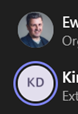 By looking in the People pane to the side of the Teams meeting window, you can see who is making noise as their icon will have a halo around it. If you are the By looking in the People pane to the side of the Teams meeting window, you can see who is making noise as their icon will have a halo around it. If you are the 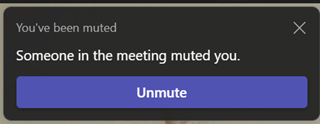 organiser or have been given Presenter abilities (as is often the default), then you’ll be able to silence the heavy breathers and furious typists by right-clicking their icon and muting them. It may be slightly passive-aggressive, but the offender gets notified and hopefully will feel a good sense of righteous shame. Unless they’re actually the current presenter, and someone else has pranked them by muting them in mid-flow. organiser or have been given Presenter abilities (as is often the default), then you’ll be able to silence the heavy breathers and furious typists by right-clicking their icon and muting them. It may be slightly passive-aggressive, but the offender gets notified and hopefully will feel a good sense of righteous shame. Unless they’re actually the current presenter, and someone else has pranked them by muting them in mid-flow.
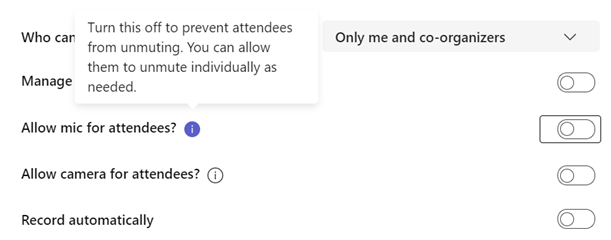 There are some other controls aimed at making online meetings less rowdy affairs, by giving the organiser the power to control who gets to speak or show their camera in the first place. There are some other controls aimed at making online meetings less rowdy affairs, by giving the organiser the power to control who gets to speak or show their camera in the first place.
Bear in mind that it only applies to “Attendees” (ie all “Presenters” can choose to make their mic / camera available any time) and by right-clicking on an attendee’s icon in the Participants list, an 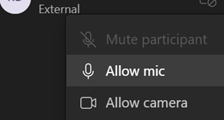 organiser can allow the Mic / Camera to be enabled for that user; note it doesn’t take them off mute, it just gives them the ability to unmute themselves. Just Imagine the horror if an organiser could switch on another attendee’s camera and mic without their involvement. organiser can allow the Mic / Camera to be enabled for that user; note it doesn’t take them off mute, it just gives them the ability to unmute themselves. Just Imagine the horror if an organiser could switch on another attendee’s camera and mic without their involvement.
As we increasingly go back to hybrid meetings where remote participants will join a meeting room full of meatbags, it’s important once more to manage the microphone / speaker dance when several people in the same space join the same meeting. One best practice is to have people in the room log in to the online the meeting too, and potentially use the raise hand feature in Teams before they are asked by the organiser to talk, that way putting them on an equal footing with remote participants. But this will be bad news if those physical attendees don’t fix their laptop audio properly.
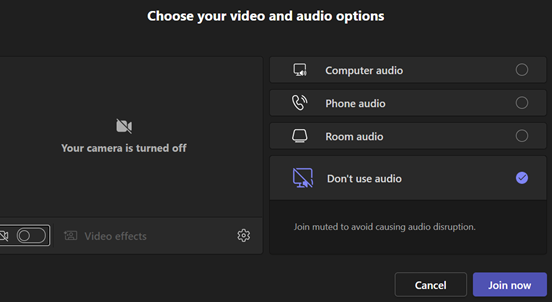 If you have multiple people in one place who have their mics and speakers on, you’ll have the bad kind of feedback loop, with escalating echo. You could get them all to mute their mics, but the main meeting room microphone will pick up the sound of their speakers too, with the same effect; so in-room attendees need to mute both speakers & mic. If you have multiple people in one place who have their mics and speakers on, you’ll have the bad kind of feedback loop, with escalating echo. You could get them all to mute their mics, but the main meeting room microphone will pick up the sound of their speakers too, with the same effect; so in-room attendees need to mute both speakers & mic.
Pay attention to the “yeah, yeah” video and audio dialog that most people will rush through when joining a Teams meeting; there’s a “Don’t use audio” feature which means you’ll join and have no worry about your own laptop causing problems in the meeting room.
If you have a Teams Room system, you might want to join with no video too or you’ll end up with a gallery of attendees who are facing away from their camera, as they look at other people in the physical meeting room.
|