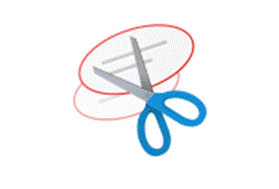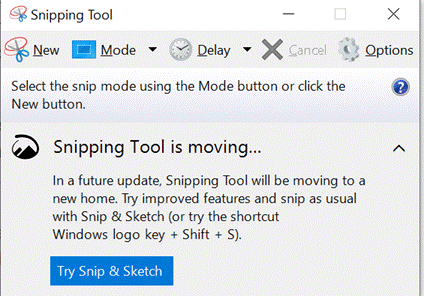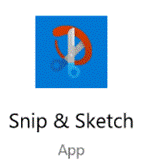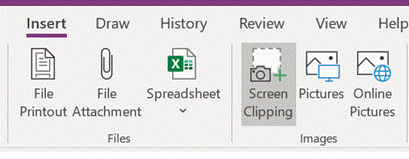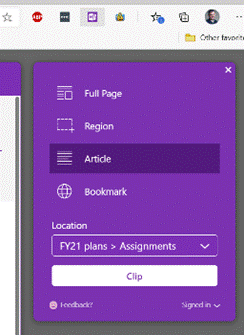|
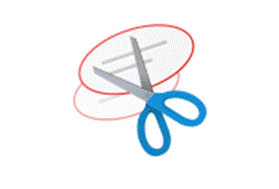
One of the more popular Windows utilities, especially amongst people who need to share instructions on how to use other software, was the Snipping Tool. It lets you capture all or part of the screen, which means if you want to paste just a section of a screen dialog or menu into a doc or email, it’s very useful. For anyone writing user documentation, or even sending weekly emails to thousands of people for years and years, it’s a handy tool.
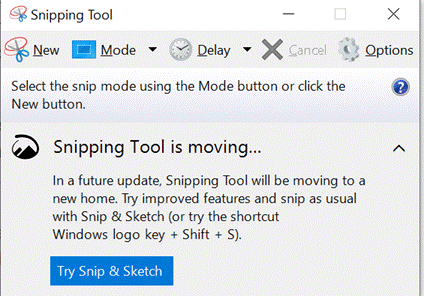 It was announced a couple of years ago that the old Snipping Tool that was part of Windows was to be It was announced a couple of years ago that the old Snipping Tool that was part of Windows was to be 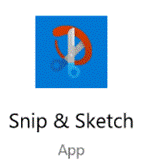 retired – in fact, it’s still there (following lots of user feedback, akin to the Save the Blibbet campaign) but its successor – the Snip & Sketch app – offers more functionality and is included with current versions of Windows 10. Invoking it with the WindowsKey+SHIFT+S is the quickest and simplest way to grab some or all of the screen, and if necessary, draw or annotate on it, save it as an image file and so on. retired – in fact, it’s still there (following lots of user feedback, akin to the Save the Blibbet campaign) but its successor – the Snip & Sketch app – offers more functionality and is included with current versions of Windows 10. Invoking it with the WindowsKey+SHIFT+S is the quickest and simplest way to grab some or all of the screen, and if necessary, draw or annotate on it, save it as an image file and so on.
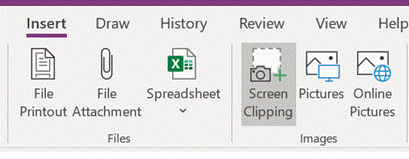 There are other screen capturing tools, of course – OneNote had a precursor feature which could be used to do much the same as Snip & Sketch, and even used the same shortcut key. OneNote makes such a great destination for screen grabs that the Clipping option is still there in the trad. version, and of course both variants can be the destination for something that’s been grabbed to the clipboard using Snip & Sketch. There are other screen capturing tools, of course – OneNote had a precursor feature which could be used to do much the same as Snip & Sketch, and even used the same shortcut key. OneNote makes such a great destination for screen grabs that the Clipping option is still there in the trad. version, and of course both variants can be the destination for something that’s been grabbed to the clipboard using Snip & Sketch.
There’s also the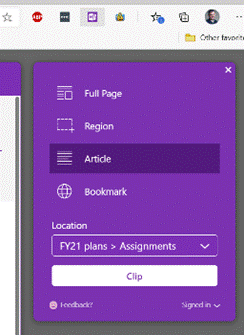 super-handy OneNote Web Clipper browser extension, which lets you grab web pages to add to your notebook with a couple of clicks. super-handy OneNote Web Clipper browser extension, which lets you grab web pages to add to your notebook with a couple of clicks.
 Now the Edge browser is going to add some web capture capabilities natively – currently in testing and rolling out to a subset of Insiders, there will be a new menu option to grab a section of a page, including the ability to scroll down the page while capturing (rather than just grabbing what’s on the screen). Now the Edge browser is going to add some web capture capabilities natively – currently in testing and rolling out to a subset of Insiders, there will be a new menu option to grab a section of a page, including the ability to scroll down the page while capturing (rather than just grabbing what’s on the screen).
Eventually, the new Edge will adopt some of the functionality that legacy Edge had when it comes to annotating web pages with ink, adding notes to pages etc – but the forthcoming web capture is a first step. Note – if you use Mouse Without Borders, it already has the CTRL+SHIFT+S keyboard combo in use, so you’ll need to change that…
|