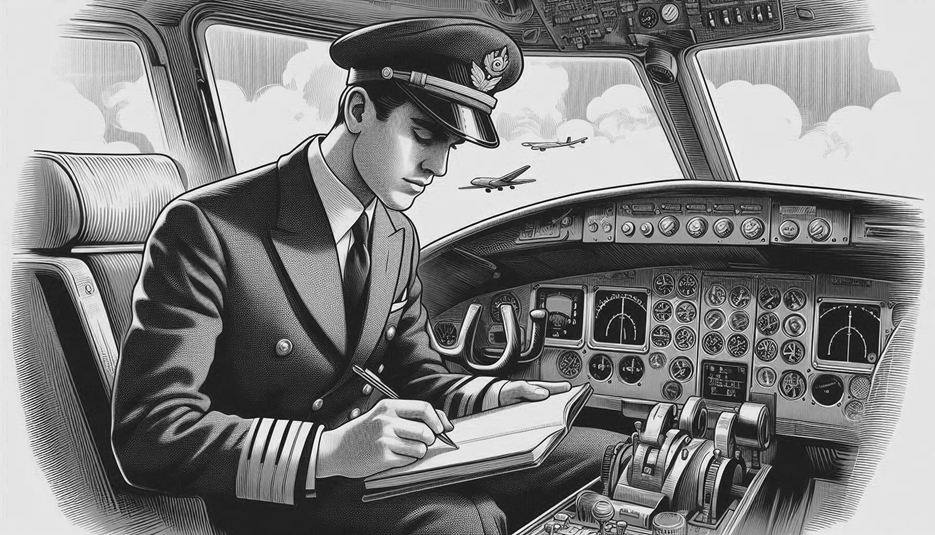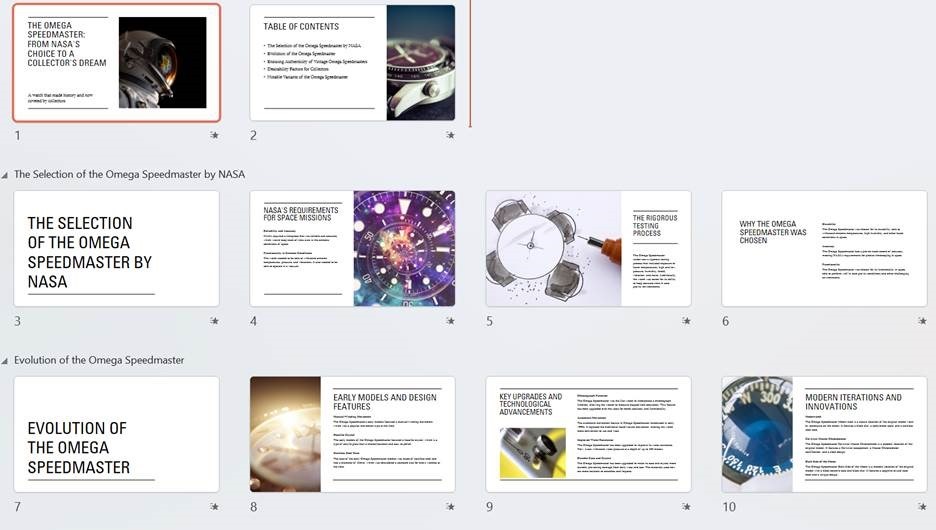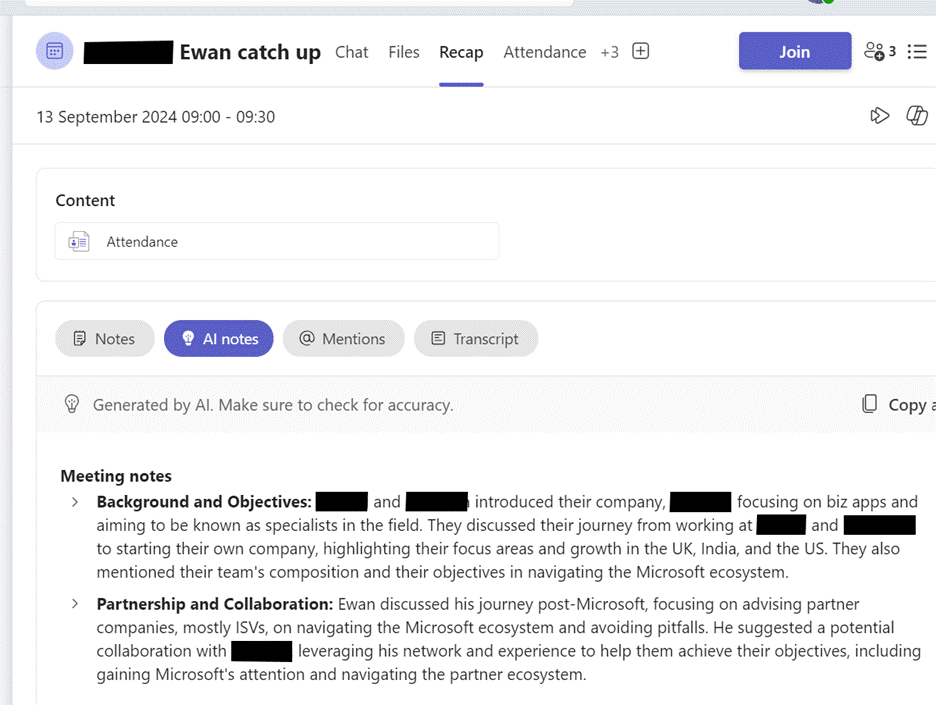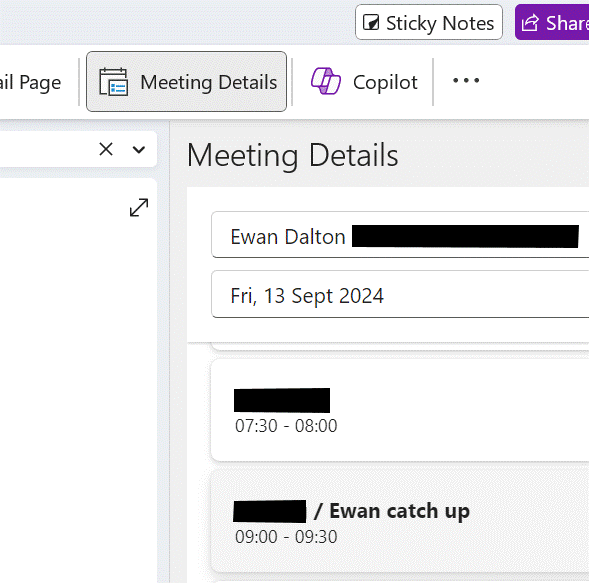Microsoft unveiled “Wave 2” of Copilot for Microsoft 365 earlier this week; if you haven’t seen the video, you can catch it here, or check out Teams guru and MVP Tom Arburthnot’s tl;dr summary of the key announcements and the demos.
BTW, if you are a Microsoft partner, you might have heard during MCAPS Start in July, that (woo-hoo!) Microsoft was going to give you some free Copilot licenses as part of the benefit of being in the partner program.
The latest Benefits Guide shows that Copilot goodness is indeed coming in January 2025, but it might be a bit less generous than expected… Basically, don’t bank on getting more than a handful of seats as part of the package, and if you don’t think Copilot gives you enough benefit to bother paying for it, then, well…
Talking of “what’s new” with Copilot, Microsoft veteran Malcolm Bullock has a thought-provoking explanation of what he means by “Nothing has changed but everything is new”.
Some of the stuff that was announced in the Wave 2 jamboree will be coming later this year, such as Copilot automatically prioritizing your emails in Outlook. Other pieces – the Narrative Builder in PowerPoint, for example, are here already.
The PowerPoint Copilot functionality is amazing. Give it a couple of lines of content and it will generate a whole load of slides by finding out information to flesh out your idea. If you’re an expert in an area then it might seem to give a glib, high-level overview with not-quite-correct images, but all of that can be tweaked and updated later.
Here’s an example:
… and literally a few moments later, it presented…
Not bad at all. At least it has a framework which could be used to flesh out stuff in more human detail.
While Copilot might have its most immediate use in helping to create content like images or writing documents/emails for you, there are other collaborative benefits too, some of which were covered in the announcement. As Malcolm says above, maybe we will need to tweak how we collaborate (using channels instead of chat for group discussions, for example) to properly harness the capabilities to good effect.
On asking Copilot in Edge to summarize the announcement page to less than 200 words, it offered:
· Copilot Pages: Introducing a dynamic, persistent canvas for AI collaboration, allowing teams to work together in real-time with AI-generated content.
· Enhanced Microsoft 365 Apps: Significant improvements in Teams, Excel, PowerPoint, Outlook, and Word, including new features like Copilot in Excel with Python for advanced data analysis.
· Copilot Agents: New AI assistants to automate and execute business processes, with an easy-to-use agent builder for creating custom agents.
· User Feedback and Updates: Over 700 product updates and 150 new features based on feedback from nearly 1,000 customers, improving performance and user satisfaction.
So there are lots and lots of new features coming, if not here already. Yay.
Meetings, transcripts and notes
One of the nicer new widgets that Copilot has brought recently is for putting meeting notes into OneNote. Previously, to record what happened in a meeting, you’d ask either Teams Premium or Copilot to generate some kind of notes, then copy/paste the text into OneNote alongside other stuff you might have jotted down yourself during the meeting.
Now, it’s made the process a whole lot easier – first, you need to be sure the meeting has been recorded or transcribed. If you go back to the Meeting inside Teams (look in the Chat node), you might see a Recap option which will give you the summary of what happened, along with actions that were discussed:
Now, go into OneNote, navigate to your existing notes page for a meeting (or create a new one) and go to Insert Meeting details. It will offer you a pane on the right side showing a selection of meetings from your calendar.
Previously, this would have copied just the bumph from Outlook like the date/time, subject and who the attendees were – useful as that is – but now has added a bunch more…
It’s a brilliantly useful way of adding some extra content to notes you might already be taking, or just to more easily organize notes and follow up actions from within OneNote rather than grubbing about in Teams to find them.