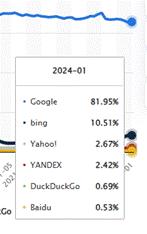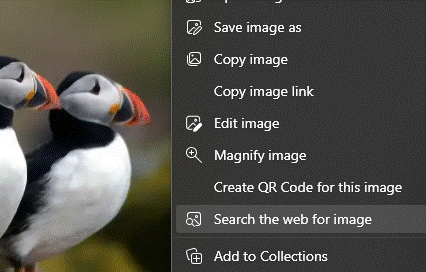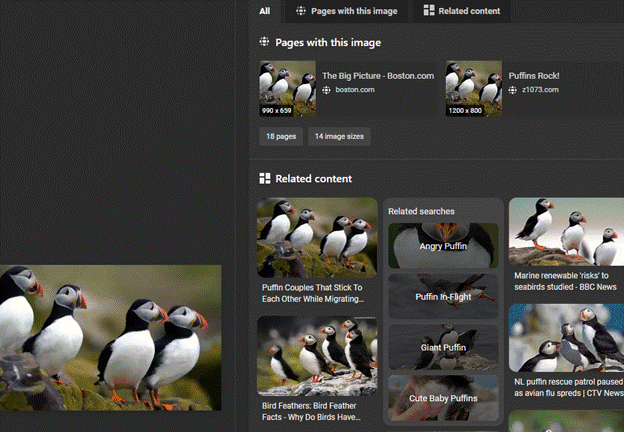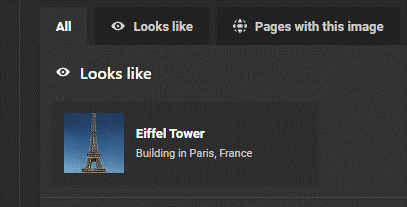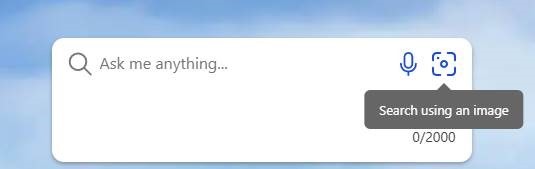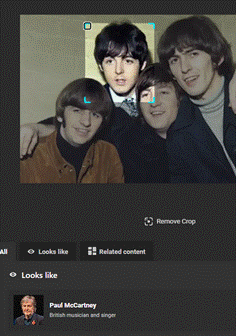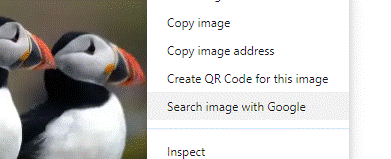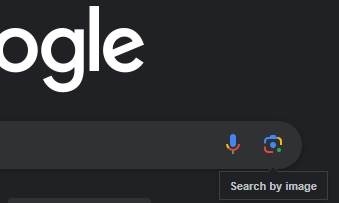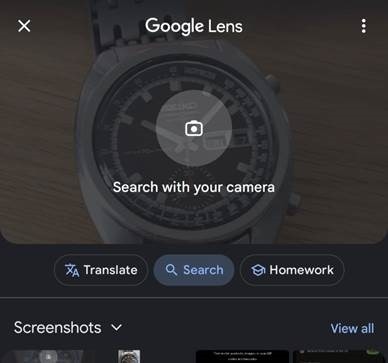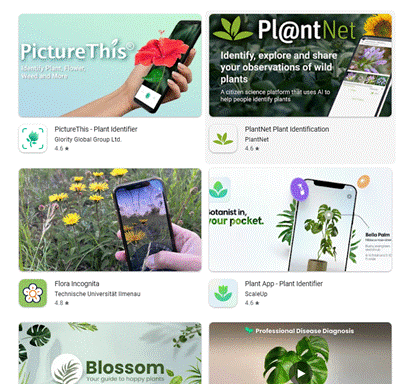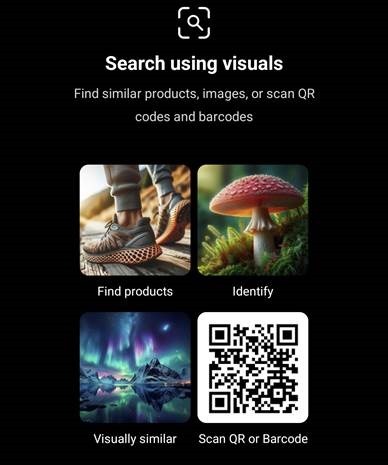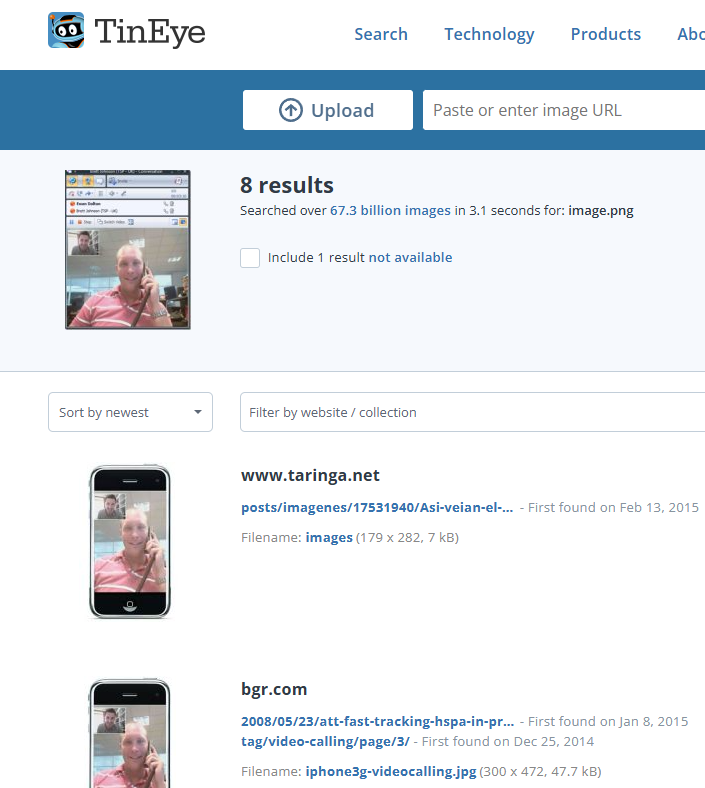With all the fuss about AI in recent months (the latest being OpenAI teasing some futures with GPT-4o, and potentially raining on Google’s I/O parade that followed the next day), it’d be easy to overlook that elements of artificial intelligence have been infusing the software and services we all use every day, for years. Google are even revisiting an old Microsoft brand too…
Text, handwriting and speech recognition, language translation, cognitive understanding – they’re all milestones to what people might think represents true AI, and using elements in conjunction with massive amounts of data has given us some incredibly useful capabilities.
One such is being able to do a reverse image search – the idea that if I have a thing, or a picture of it, how can I find out more about it, or where it’s being used elsewhere online? Copyright holders might want to search for unauthorised use of their materials, or we can even use the technique to tell us more about what our phone camera is looking at.
The Bing search engine has had a visual search feature for many years – that’s right, some people do still use it, even by choice rather than because it’s the default or due to a nag screen.
The simplest way to use Visual Search (if you’re using Edge browser and Bing is your search default) is to right-click on an image and choose the Search the web for image option, which feeds the picture into the visual search page.
This will show you other places on the web that feature the exact same image (and in different sizes, too) as well as displaying other, similar images.
If the pic you started with is a recognizable place or person, it may offer a suggestion of what/who it is, with links to further info..
If you’re not using Edge and/or Bing isn’t your default, you can use it by copying the image you want to the clipboard (or grabbing a portion with the Snipping Tool), the go to the Bing homepage and click on the Image search icon.
Just paste your image in from the clipboard (press CTRL-V, or if you’ve switched on Clipboard history, WindowsKey-V will let you choose from previous ones too) to run it through image search. You can, if need be, adjust the area being searched for, by clicking the Visual Search icon towards the bottom of the main image, then dragging the handles to crop the area you want – picking out a single person in a group photo, for example.
Google offers the same kind of functionality, too – from Chrome with Google search as the default, choose Search image with Google,
… or try search by image from the homepage…
… and paste the selected image in there.
You’ll see slightly different results from the different search engines, so it’s definitely worth trying both out. The Bing user interface is arguably nicer than Google’s but in the end, it’s the results that count.
Mobile apps
When it comes to dealing with the real world rather than online photos, smartphones clearly provide a great starting point. The main Google app has the same initial image search UI as the web site but lets you point your phone camera at something and extract text from it, identify what it is and find out more. The Bing mobile app (and Microsoft launcher on Android, if you use that) does similar things but nowhere near as effectively, judging by the results it returns.
There are many specialist mobile apps for identifying specific things, like differentiating between a plant or a weed, but it’s worth trying the Google app first.
The Bing mobile app purports to do similar things, too…
Coming back to looking for pictures, if you don’t get any meaningful results from search engines when trying to match an image, there are specialist services like TinEye, which offer deeper reverse image search.
Take this image from a blog post many years ago, before mobile video calls were really a thing*. Searching Bing/Google for it brings nothing of note, but TinEye found various sites which took part of the image and repurposed it – various nutjobs used the image in “news” that the next gen iPhone was going to have video conferencing capabilities, neatly overlooking the fact that the main subject of the photo had a curly-wired handset to his ear…
* in fact, Orange launched the SPV M5000 smartphone – aka HTC Universal – in 2005,
and it was the first 3G “phone” which had a front-facing camera for doing video calls. It wasn’t very good.