Following on from last week’s tip on New Outlook and its addition of the “In-person” switch to designate a meeting as taking place in actual 3D, here’s a quick look back at another calendary thing that’s been in Exchange and Outlook since the year dot – the meeting status.

When you create an entry in your calendar, you can set whether it shows you as busy or not – the original status choices being free/tentative/busy/OOF. Microsoft added the new “Working elsewhere” more than a decade ago, though it never really took off. It wasn’t helped by the lack of support on some clients, and an initial gnarly bug in Exchange 2013 which meant Working Elsewhere appointments sometimes disappeared. It does work pretty well now, though – Think of it like a soft Out of Office which doesn’t get in the way of people booking time with you, but it does signify that you’re not physically in the office. That’s a lot more likely these days than it was 11 years ago.
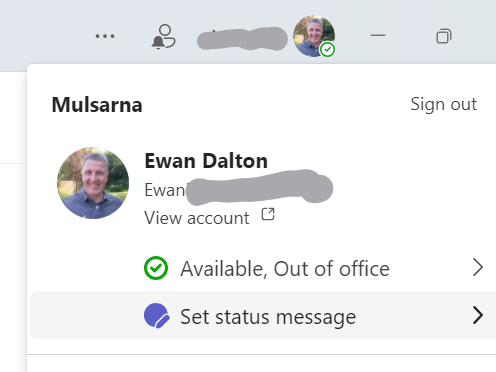
Showing your actual availability is a bit more nuanced than it was when Outlook was launched in 1997; you might be technically Out of Office but still able to be contacted in some ways. You could set a status message in Teams to add context to where you are or how available you might be.
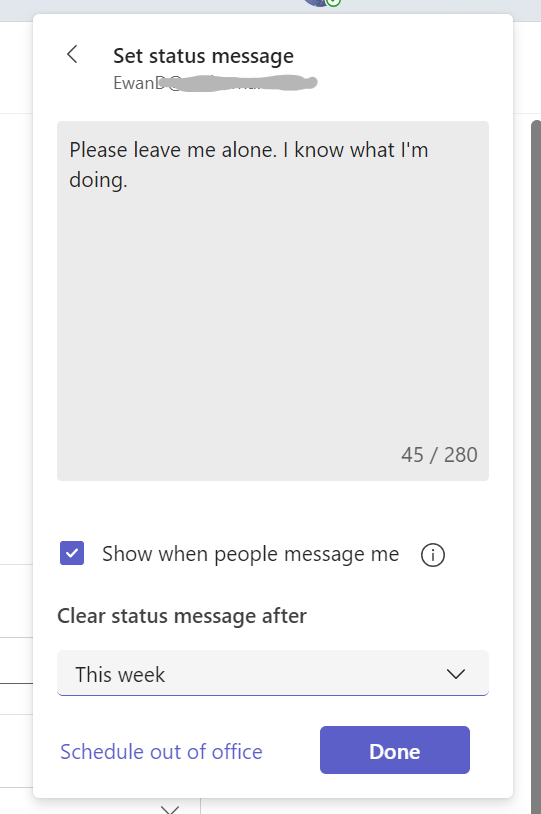
Of course, making sure other people can see your calendar (at least sharing the high level view of where you are and what you’re doing) will help, and do tell people to use the scheduling assistant in Outlook when trying to book meetings with you. Maybe also set your Work Hours to make it clear if you habitually work at different times to your colleagues, take Friday afternoons off etc.
If you have a group of people who work closely together, you could try using a variety of other tools to track whereabouts and make it easier to meet – check out TeamLink, a free Power App that runs inside of Teams, or perhaps the supposedly forthcoming feature set formerly introduced as Microsoft Places.
Finally, there are two stages of Out of Office – there’s the automatic message you might set to respond to emails to say you’re away; the best OOF messages might just apologize that you’re gone so will probably never read these emails. Alternatively, you could set the status of your appointment to show OOF and then people who can see your calendar will know you’re just gone for a while, such as away for the afternoon, but you haven’t gone to the extent of setting up an auto-response.
Both of these can also help with voice messaging, either external telephone calls if you’re using Teams Phone or just “calls” directly into Teams from colleagues or other external contacts. Look in Teams settings, and you can set up how you want to handle calls that go unanswered. You can record your own greeting, or just type in a message and have the system say that to the caller.

Note the granularity where you could have a message played only during times when your calendar is showing Out of Office.