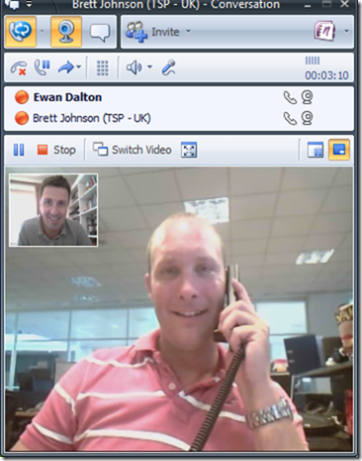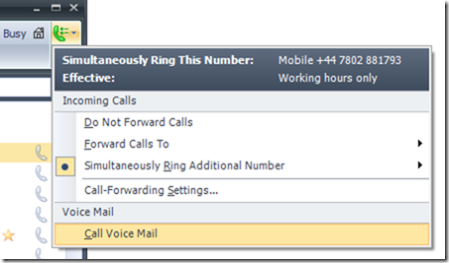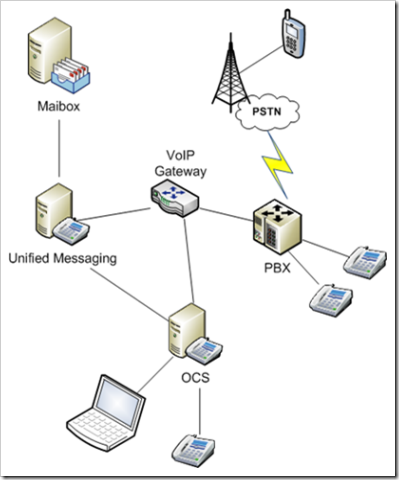I spend a lot of time talking with customers about what Microsoft is doing with various new technologies, mostly involving or revolving around the Unified Communications stuff with OCS and Exchange. It’s really interesting to see how many people just “get” the point of UC technology, whereas others are either blind to its potential, or even doing the fingers-in-ears, shut-eyes, repeating “no, no, no” denial that a lot of this stuff is coming whether they like it or not.
I don’t mean that software companies are somehow going to compel everyone to adopt it, more that end-users themselves will be expecting to use technology at work which they have grown used to at home. For several years now, it’s been typical that people have better IT at home than they’d have in the office – from faster PCs, bigger flat screens, to the software they use – it’s exactly this kind of user who has driven the growth of services like Skype, and possibly helped shape the way enterprises will look at telecoms & communications in the future.
Various pieces of research, such as Forrester Groups’ 2006 paper  on “Generation Y” types (as reported at TMC.Net), predict that people who were born in the 1980s and beyond, are adopting technologies into their lives faster than previously… and as those same “Millenials” are making their way into the workforce, they’re bringing their expectations with them, and possibly facing the “Computer says no” attitude that some, er, older, IT staff might still be harbouring.
on “Generation Y” types (as reported at TMC.Net), predict that people who were born in the 1980s and beyond, are adopting technologies into their lives faster than previously… and as those same “Millenials” are making their way into the workforce, they’re bringing their expectations with them, and possibly facing the “Computer says no” attitude that some, er, older, IT staff might still be harbouring.
Instant Messaging concerns
It’s already been reported that teens use IM more than email so it seems inevitable that IM will come to the enterprise one way or another. Some enterprises have turned something of a blind eye to “in the cloud” IM services such as Windows Live/MSN Messenger, AOL, Yahoo, Google Talk etc. Others have actively shut down access to these services by blocking firewall ports. Both of these approaches will need, at some point, to be re-evaluated or formalised through acceptable use policies etc – just as businesses in the past didn’t give users internet access or even email, due to concerns that they’d just waste all their time chatting, or the threat to security of opening up to the world.
In reality, users will waste time on IM initially, just like they’ll possibly spend worktime surfing the web or playing Solitaire on their PC, but sooner or later they’ll get over the novelty and start using the technology to be productive, and even if they still “play” during working hours, the net effect will be positive.
IM as email reduction strategy
Many people agree that they get too much email, and that culturally, email is used when it would be better to pick up the phone or talk to someone face-face. IM can reduce the volume of email sent, not just for the disposable communication (the “have you got a minute?” type) but for the fact that people who are not online at the time, don’t tend to get IM. It’s all too easy to blast an email out to a group, asking for help – now, when the people in that group who’ve been out of the office next log in, they’ll get your request … even though your problem may well have been solved by now. That just doesn’t happen with IM, and some customers I’ve talked with estimate that adoption of enterprise IM sees a >50% drop in internal email volumes.
Presence is the magic ingredient
What makes IM useful is the “presence“: the knowledge of who, in the company (even, possibly, people you haven’t ever added to a contact list like you’d need to do in the public services), is available and in a position to respond to you. Cliff Saran of Computer Weekly wrote a blog post recently which was scathing of presence, but illustrates a fundamental lack of understanding of what it “is”:
Yes it’s fine to be able to know that someone is free, but it relies on the user having to update their Presence each time they walk over to the coffee machine, have a chat and a laugh with a colleague, go to the toilet, leave for the train, get home, go to the pub, have dinner, watch TV and go to bed.
— “Microsoft’s unified productivity killer“, Cliff Saran, 28th August 2007
Sorry Cliff, but you’re about as far wrong as it’s possible to get without changing the subject entirely. The whole point of presence is that it’s something the user shouldn’t have to worry about. And if they want to, they can. Culturally, some people won’t want to use the technology at all, which is fine… though sooner or later they may realise they’re losing out, and come back to the party.

I start my PC up, and if it finds a network, Office Communicator logs in and sets me to be online. When my Outlook calendar says I’m busy, my presence changes to “In a meeting”. When I pick up the phone, it’s “In a call”, all done automatically.
When I lock my screen (as I’d do – WindowsKey+L – any time I’m away from my desk for more than a few seconds), my status goes to “Away”, and restores when I log back in. If I just walked away without locking, after 5 minutes, I’d be “Inactive” then 10 minutes later, it would be “Away” (at least that’s the default timeouts and behaviour… they can be tweaked). And all the while, by clicking that big coloured button in the top left, I can over-ride the automatically set presence and do it myself. Or even sign out.
As well as controlling what my own status is (and by extension, how phone calls will be routed to me and when), I can also set what level of information I’m prepared to share with others – from allowing select people to interrupt me even when I’ve set “Do not Disturb”, to blocking people from even seeing that you’re online altogether.
Presence and UC telephony
Look at the strategies of any IT or telecoms company who’s involved in this space: finding a user (based on some identity, probably not just their phone number) and seeing their presence is a key part of the value of UC. Making it integrated into other applications and devices the user is working with, and giving the user the choice to use it or not use it as they see fit, is vital to the success of presence being adopted and embraced (rather than rejected by users as big brother-ism or invasion of privacy).




.gif)


 on “Generation Y” types (as reported at
on “Generation Y” types (as reported at