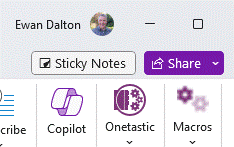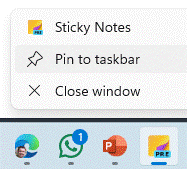When a researcher at 3M accidentally failed to invent the kind of adhesive they were trying to, and instead produced what went onto become the iconic yellow sticky note, no-one could have imagined that more than 50 years later, there would still be a $2.5B market for them.
Even digital note-taking hasn’t quite replaced the scribbled-down utility of a little note by the side of your desk, though IT security boffins would surely wish that users would stop writing their passwords down and sticking them to the side of the screen.
Software developers have, of course, produced many apps which can be used to semi-replicate the quick note-taking capabilities of the paper version, and 3M even sued Microsoft back in 1997 for referencing a similar feature in Office 97 as “post-it”. Oops.
Fortunately, hatchets were buried and 3M even launched a Post-It® app for Teams, though that lasted less than a year and has since “gone away”.
Microsoft produced its own Sticky Notes app (also for iOS devices and Anroid phones, especially if you’re using the Microsoft Launcher) which latterly integrated with OneNote and even back to the old Outlook notes capability.
Windows users might also be excited to learn of the new Sticky experience which was announced a few weeks back – currently available in the preview version of OneNote, but soon to arrive as a fully-fledged replacement of the previous Sticky Notes app.
You may see “Sticky Notes” appear next to the Share drop-down at the top right of the OneNote window; click that to open a new window showing your current notes.
There’s an easy way to take screenshots with a single-click though it will grab the entire window so you might need to go and do some after-the-fact editing. In that vein, it appears that the notes are stored in your M365 mailbox – https://www.onenote.com/stickynotes – rather than in the “Quick Notes” section as defined in the OneNote app.
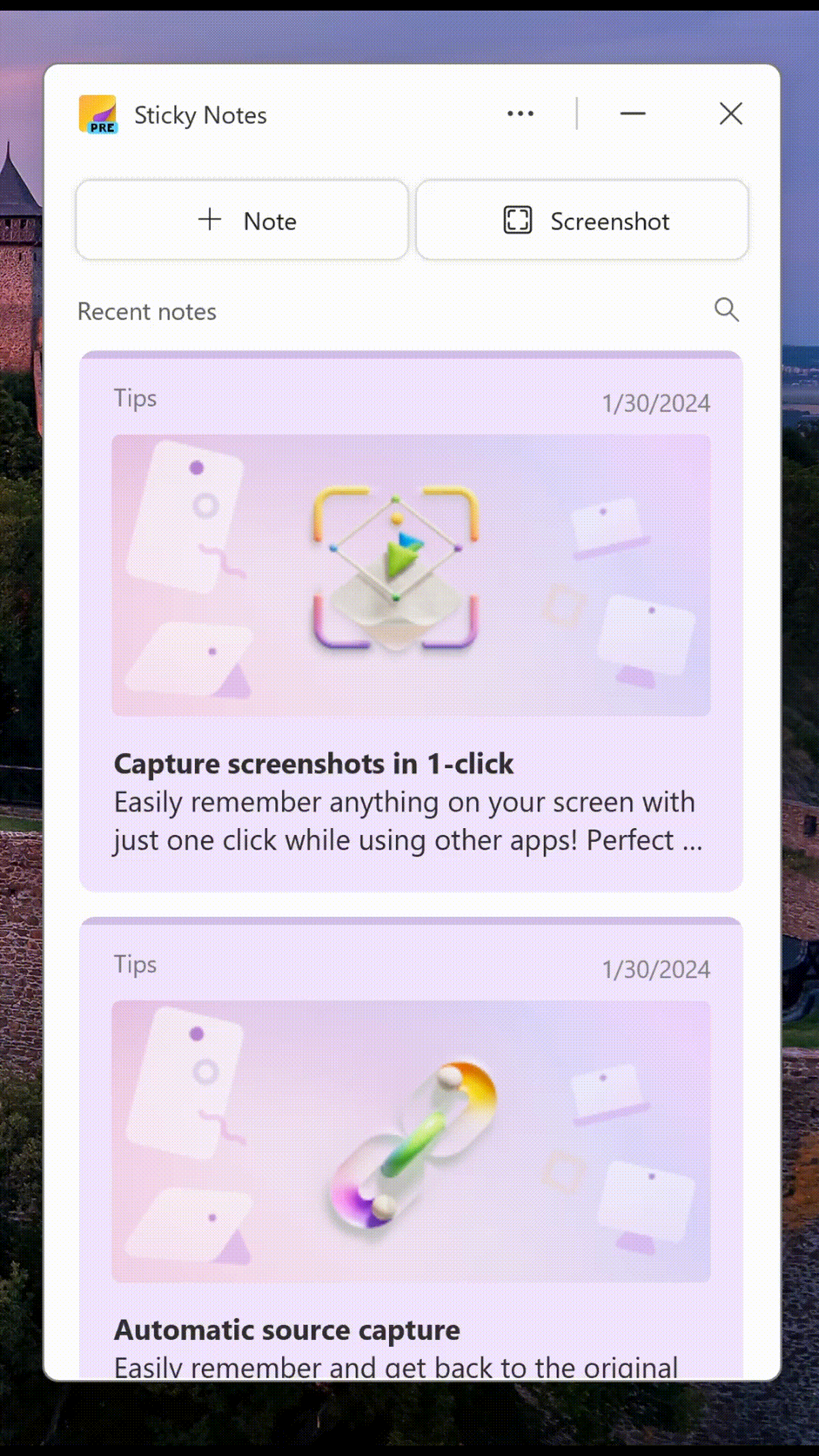
At some point, it may appear as a separate application which will retire the current UWP-based Sticky Notes 6.0 application that’s still listed in the Store. For now, you could launch the new Sticky Notes from within OneNote, then Pin to the taskbar so you can quickly jump to it in future. An alternative is to press WindowsKey+ALT+S, which will start it up.
The app can be docked to the side of the desktop so even with other apps in full-screen mode, you can reference numerous recent notes, and when you create a new note, it will add a link back to the web page or document you were viewing when the note was added.
If you like to get the latest previews of Office apps and services, sign up to Join the Microsoft 365 Insider Program and decide how often you’d like to get updates containing both features and fixes.